After last week's broad, sweeping post about Windows on ARM, the Building Windows 8 team is back to discussing the nuts and bolts of the operating system - today, Microsoft's Jennifer Norberg discusses enhancements made to accessibility tools in Windows 8. Chief among the new announcements is a set of baseline accessibility requirements that Windows Store apps must meet before being declared "accessible."
These requirements, which mainly focus on presenting information to users in a clear and simple fashion, can be implemented mostly through standard WinRT-supported languages like HTML5, JavaScript, XAML, and others. Apps created using project templates in Visual Studio Express use code that is already "accessibility ready," and the program's IntelliSense feature can also be used to type (and declare) accessibility information more quickly as you code. Once a developer's app is deemed "accessible," it can be marked as such in the Windows Store to make it more easily searchable.
Microsoft has also made efforts to give developers consistent APIs to use when programming Metro-style apps - the company says that developers (both of standard apps that need to use accessibility features, and of apps designed themselves to enhance accessibility) should be able to depend on on the "UI Automation" accessibility API to communicate with Wndows' accessibility tools more seamlessly than in the past, when developers would sometimes have to code their own methods and workarounds into their programs.
Other enhancements focus on improving on existing technologies: the Windows Narrator, which reads text on the screen back to the user, now performs better, includes additional voices and languages, can be configured to speak more quickly or slowly, can read more content on pages loaded in Internet Explorer, and can respond to user customizable keyboard commands. Narrator can also be invoked during Windows Setup to help with out-of-box setup or an upgrade install, and vision-impaired users on touch-enabled devices can have Narrator read what your finger is touching before activating it.
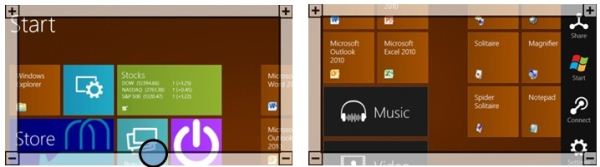
The Windows Magnifier, another existing tool, has been adapted to work better on touch-enabled computers - it can now be invoked by pressing the Windows logo key and the volume up button, which zooms in and brings up on-screen borders that can be used to change your focus.
The full post, which is linked below for your convenience, covers these topics in greater depth - read on if you're interested.
Source: Building Windows 8 Blog
]]>
0 comments:
Post a Comment